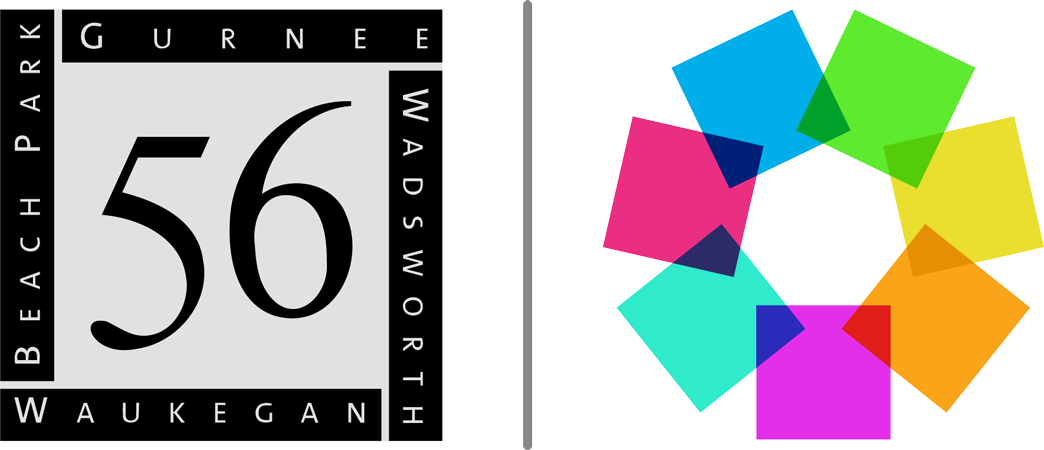Instructions for Accessing the MyStop Mobile App
The MyStop App allows viewers to access the bus location and the estimated time-of-arrival to an assigned stop.
1.) Download the app onto your smartphone
a. Launch the App Store on your iPhone (Google Play Store for Android phones)
b. Search for “ Versatrans My Stop” by Tyler Technologies, Inc.
c. Install app
2.) Launch the app from your home screen named Vst My Stop
3.) Select the “Tap to select a school district” button
a. This brings up a “Closest Districts” list
b. If you do not find your school, select the “all Districts” button at the bottom
c. Select “Warren Township High School – Gurnee (IL)” and press OK at the bottom if the screen
4.) Enter your username and password to log in.
a. Both the username and password are the Student ID #
b. Once logged in, you can select the “setup” button at the top right and then select “Change Password” if you do not want to continue using the Student ID
5.) The main screen of the app will display a map of the district
a. You will see a yellow arrow on the screen that indicates where your student’s
bus currently is if there is a planned route for the current time
b. If you do not see an arrow there will be a message that states “no active routes
found”.
c. This means that the student’s route is not on the road at this time or that you
have selected a student who does not receive school transportation.
d. To swap between siblings without logging out, tap the student’s name at the top
left to bring up a list of all related students